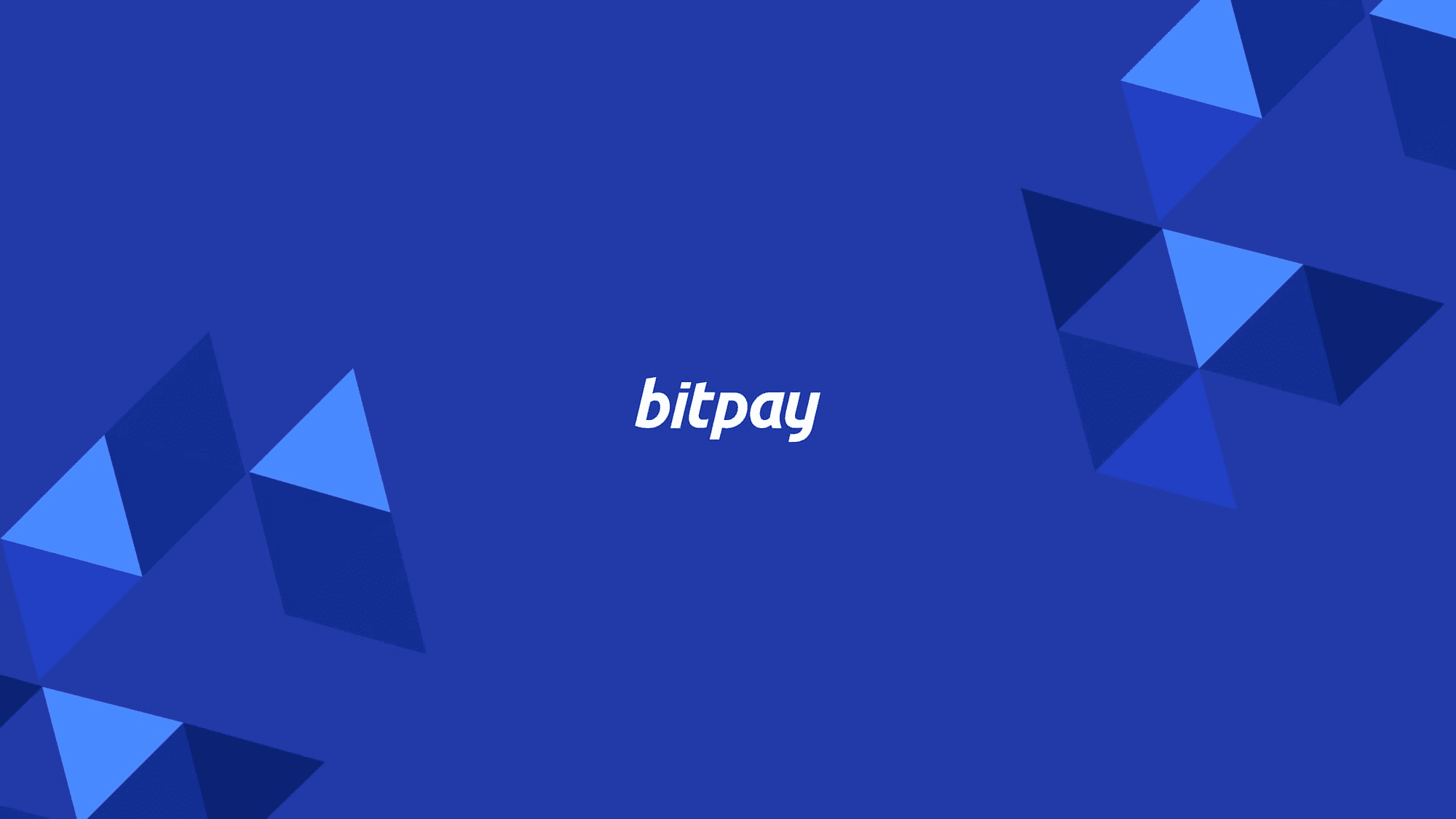November 24, 2015
Copay's Chrome App Adds TREZOR Hardware Wallet Support
Since SatoshiLabs released its TREZOR "Bitcoin Safe" hardware wallet back in 2013, building an integration for Copay users has been on our to-do list. With Copay version 1.5.0, our desktop Chrome app can now work directly with TREZOR devices.
TREZOR allows bitcoin users to store their private keys on an external offline hardware device. This keeps funds safe from vulnerabilities – accidental or malicious – that can affect devices connected to the Internet. Whenever a TREZOR user wants to send money, they can use TREZOR to sign their bitcoin transaction – all without exposing their private keys to those potentially-compromised devices or networks.
We have a few use cases for TREZOR's Copay integration that we're excited to share with our users:
Creating your First Copay TREZOR wallet
Creating a personal Copay wallet with TREZOR as a signing device is easy.
On the Create view of the Copay Chrome App, click on Show Advanced Options and select TREZOR Hardware Wallet under Wallet Seed.
Once you hit Create in Copay, the TREZOR app will pop up and prompt you to export two public keys.
Your new wallet will work just like any other Copay wallet, but once you need to sign a transaction, you'll need to view and confirm the transaction details on your linked TREZOR device.
Adding Restricted-Access Devices
You can also add devices that are restricted from signing funds themselves. Just export the TREZOR-connected Copay wallet and import it into your phone or other device. Now you'll be able to check your wallet balance and transaction history and create spend proposals from any device.
Transactions are still signed only from the TREZOR device through your TREZOR-connected Copay Chrome App, and no private keys are stored online.
Securing TREZOR Funds With Multisig
With Copay, TREZOR users can add multisignature to their wallets for increased wallet security or shared wallet ownership.
To do that, just select TREZOR in Advanced Options when creating or joining a shared wallet. Any multisig combination is allowed, and each Copay multisig wallet can connect to TREZOR, Ledger, or software wallets.
Restoring Copay Funds From TREZOR
In case you lose access to the Copay Chrome App you've used to host a Copay TREZOR wallet, you can fully recover the wallet with just the TREZOR device. Install the Copay Chrome App again, go to Import Wallet, and select TREZOR under the Hardware Wallet tab.
To finish restoring your wallet, import the funds held on your TREZOR directly into Copay by going to Import Wallet and entering the 24-word seed backup.
Please refer to our Hardware Wallet Support Section in our Copay README for more details.
Getting Started With Copay's TREZOR Integration
To get started with the new integration, download the latest version of our Copay Chrome app, and let us know what you think at BitPay Labs. As always, you can also share any issues or pull requests with us on GitHub.
Note: All information herein is for educational purposes only, and shouldn't be interpreted as legal, tax, financial, investment or other advice. BitPay does not guarantee the accuracy, completeness, or usefulness of any information in this publication and we neither endorse, nor are we responsible for, the accuracy or reliability of any information submitted or published by third parties. Nothing contained herein shall constitute a solicitation, recommendation, endorsement or offer to invest, buy, or sell any coins, tokens or other crypto assets. BitPay is not liable for any errors, omissions or inaccuracies. For legal, tax, investment or financial guidance, a professional should be consulted.